The wordPress theme doesn’t look like the Demo
Ever encountered the problem of a WordPress theme doesn’t look like the Demo? The beginning is always hard.
Originally created as a blogging platform, WordPress has evolved to much more than a blog or a simple website.
With the advancement in technology, the online world has been revolutionized.
The Internet for everybody is as much important as oxygen.
From business to education, food supply to communication, everything is just a few clicks away.
At one time, nobody could ever think of having a shop on the Internet, instead of saying this would have been considered nothing else than ridiculousness.
People have their offline shops or markets, and access to the Internet was rare.
You could hardly find an internet connection, but over time, man started working on the technology, and it got improved.
Now the trend is being permanently changed.
The easy access Internet has changed people’s minds, and more and more businesses are being either transferred from offline to online, or they have felt the need to have an online existence of their business.
To have an online shop or store, you need a website or a store. It’s just like you have purchased a shop in the supermarket in your town.
Having a shop in your town’s market allows you to sell your services in that specific area, however, on the Internet, the whole world is your town-a global village-you can sell whatever you want and wherever you think of.
To create an online shop, store, or website, you need a platform, and that is WordPress.
It is the most popular platform in the world of website creation and eCommerce.
WordPress has significantly improved itself from just a blog to an eCommerce platform where people can create their shops and facilitate their customers as much as they can.
With its large variety of themes, you can easily download a complete website and customize it to give it your new desired look.
There are plenty of themes out there, and it is tough to find the right Theme fulfilling your particular needs and matching with the services you offer.
However, once you have made up your mind about a particular theme, the problems are not over yet.
Before you actually install the Theme, you get a preview option to entirely view the Theme as a demo, check out all corners of it, color grading, categories, and everything you want and if it fascinates you, go ahead and install it.
Ever done it?
Here is the problem that comes up.
You chose the Theme, watched Demo, found it wonderful, and installed it. Wow, the site is ready.
No, this is not what you watched in the preview.
The website that got installed is way different from the preview demo. It’s like you ordered a Cheese Pizza, and upon opening the packet, you see a Margherita Pizza.
We can feel your pain as it has happened to us many times.
Have you ever wondered why the actual Theme looks different from the one in Demo?
Before we actually fix the problem, let us begin from the very beginning, very deep, and try to understand why this problem occurs.
Different Designing of Themes:
WordPress is loaded with a large variety of themes.
Most of them are free that are recommended by each expert out there, and a few are paid.
In most cases, the free themes work efficiently, so if you are a beginner and just starting your online journey, no need to opt for a paid theme.
You can only choose the free version, and as your business grows up, you can upgrade as per the requirement.
If you are not sure which Theme will fulfill your website’s needs, you can check out our briefly explained guide on how to choose the right and most comfortable Theme.
These themes are designed differently and have their own sets of rules.
Mostly, the free themes are not equipped with documentation and support to guide users on how to install and set them up like the Demo, and therefore, there is nothing like a standard procedure to follow for having your website designed similar to one in Demo.
One of the frequent problems an eCommerce enthusiast face is the WordPress theme doesn’t look like Demo.
Since themes are created differently, no one can fix their problem of them with a single method.
Despite not having the exact method to get this issue resolved, we have developed a generic solution that can help you fix the problem.
Below are the generic steps to get your themes to look like the Demo.
· Try to find the Theme’s documentation
· Follow the author and install the Theme
· Activate it
· Strictly follow the theme options to customize its look
· You will want to set up your Home Page preference
· Set up your menus
· Choose any page template
· Set up your footer area
Genesis WordPress theme:
The WordPress themes are in plenty, both free and paid. In some cases, experienced people prefer working on premium themes for a couple of reasons.
Their business is growing up and getting a considerable number of traffic daily, and their sales are increasing day by day.
Free themes have some limitations.
There is no doubt that a beginner can easily make use of the free themes and get their website ready and start their online business journey.
Genesis developers provide detailed instructions and free help to set up their homes to make it look exactly the same as Demo.
However, if you are just entering the online world and making a website, the problem you are facing is genuine.
For a beginner, it’s challenging to invest in paid themes as in most of cases; newbies are tight on budget.
And the best approach is to start with free themes.
Once you have spent some years on free themes and getting your store growing up, you can jump to paid themes.
Free themes are a perfect source to learn the Dos and don’ts of eCommerce.
To get your final website design look similar to the preview version of it, below is the details guide that will walk you through the complete process.
Step 1: Install a free Theme
The very first step is obviously installing the free themes. Are you struggling with finding the right Theme?
Don’t hesitate if your answer is YES!
Almost all the beginners face the same issue.
From the extensive library of themes with different home pages design and headers, footers etc. choosing the right theme is not a hassle-free job.
Ever wondered how you would select the right Theme that is matching with your desired designs and fulfilling the needs of your shop or store? Check out our thorough guide that will walk you through the complete process.
To install a free WordPress theme, follow the below-mentioned steps.
Installation of a free WordPress theme:
1. Search for a free theme
In your WordPress dashboard, go to free Appearance>themes and then Add New.
2. Filter by eCommerce
Upon clicking the Add New, you will see an option of Feature Filter to choose the category.
From the feature filter, you can check the category you want your website in; it must be eCommerce if you are planning to make a store or shop. However, you can select any of your choices, such as blog, education or entertainment, etc.
3. Filter by responsive
Why do we need to filter by responsive?
This is very important to make your website responsive to all kinds of devices. You don’t know your website will be opened on cell phones, desktops or iPads, etc. So, it is an essential element to design your website compatible with all devices.
4. Compare themes
One of the crucial questions about Theme is about the attributes of a theme. What characteristics should we look at in a WordPress theme?
Click on details + preview to check out the details and preview the Theme before you finally install it.
Upon opening it, check out the following factors.
· A high star rating
· SEO friendly
· Responsive
5. Install and activate
Once you have selected the Theme you like, hit the ‘Install’ button, and the Theme will start installing on WordPress. Once the Theme is installed, all you need is to touch the ‘activate’ button and BOOM you are new Theme is live.
Now, that we are done with the theme installation, the next step is very crucial, and that is customizing the Theme to make it like what we saw in the preview version.
Below are the steps to make your desired free Theme to look like the way it was shown in Demo.
Step 1: Locate Theme Info
Once the Theme is installed, go to the Appearance section on your WordPress dashboard.
- Go to Appearance
- Locate the sub-heading named Theme Info
- You might find documentation where the developer has provided the entire set of instructions
- Upon clicking it, you will be directed to the developer’s website where you will find the theme setup instructions
- You can specifically search for ‘documentation’ and check out the detailed documents
Step 2: Make Google and YouTube your friends
This is the world of the Internet. Almost everything can be ordered online. From entertainment to education, business to friends and family life, the fast paced-technology has revolutionized everything.
For the Theme’s setup, most of the instructional material is available online either on Google or YouTube.
For example, to search a guide on installing and making a theme look precisely similar to the one in Demo, you can google Theme name WordPress installation, and you will notice a bundle of tabs.
There would be many websites developed by developers where they briefly explain the Dos and don’ts.
Hence there is no need to look further. Just turn up to Google and Youtube and get your issue fixed, thanks to both of them for making our lives exceptionally easier than ever before.
Step 3: Turn to WordPress.org
They call the WordPress number 1 eCommerce platform for a reason. In any of the bugs or issues, WordPress has not left its users alone.
You can go to www.wordpress.org and paste your theme name in the search bar, and you will find links for a support forum.
On this platform, there is a big chance that upon reading the problem posted by other WordPress users and their answers created by the WordPress developers, you will get an idea of how to set it. However, WordPress allows you to ask questions from their experts and get your issue resolved.
Step 4: You can do it yourself
In most cases, you would like installation instructions, but if you don’t, you can try to do it yourself. Believe me; it’s not a big deal.
Everything that causes an error on WordPress is fixable.
They pay a considerable amount of dollars to their developers so that you could be facilitated immediately.
Do try and test different methods, and we firmly believe that with the help of the Internet, you can get your issue resolved.
Is the Popular Paid WooCommerce WordPress Theme Worth the Investment?
When considering whether the top paid woocommerce themes are worth the investment, one must assess their specific requirements. These themes generally offer advanced features, customization options, and support, making them valuable for businesses with complex e-commerce needs. Additionally, investing in a popular paid WooCommerce theme can enhance the overall design and functionality of your WordPress website, resulting in improved user experience and increased conversions.
Why Doesn’t My WordPress Theme Look Like the Demo? Can I Use a Shopify Theme Instead?
When wondering why your WordPress theme doesn’t resemble the demo, consider factors like customization options and content input, which may vary. However, if you prefer the aesthetics of a finding shopify theme store, it’s worth exploring the possibility of using a Shopify theme instead as it aligns better with your desired appearance and functionality.
Wrapping up:
Having extensive knowledge and years of experience on WordPress, we understand that installing a WordPress theme and making it similar to the one you see in Demo is not a hassle-free job. If you are planning to start your eCommerce journey or a blog, you will definitely opt for a free theme.
Installing and activating a free theme is pretty simple and straightforward, but the frustrating part is not getting what you see in the preview.
One of the frequent problems a beginner encounter is having a website totally different from what he or she sees in the preview.
It takes long hours along with designing skills to customize the site manually. Hence, there must be some tricks to get this issue resolved.
At first, you would search for the guiding documentation provided by the developer. Secondly, you get help from Google and YouTube and thirdly, wordpress.org is always available to sort out the issues you are facing.
Lastly, if none of the above works, you can get into the shoes of a designer or developer and get it done yourself.


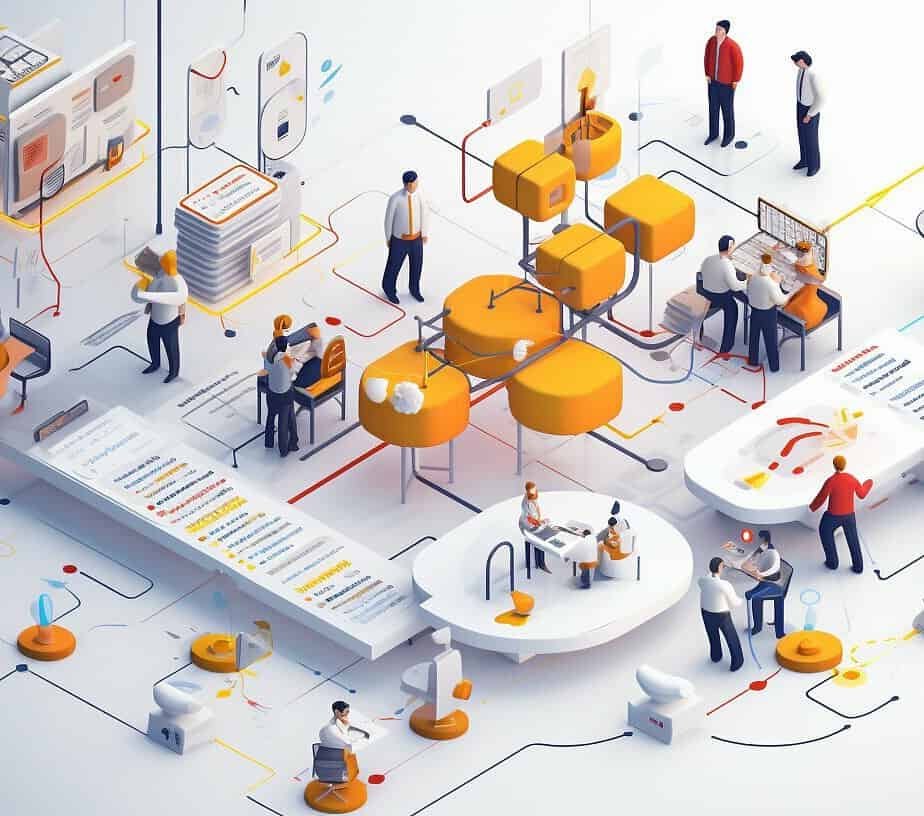


0 Comments