When it comes to protecting your computer and hard drive from security threats, there are a few key steps you can take. First and foremost, keep your operating system up to date with the latest security patches. This is one of the easiest ways to stay ahead of potential threats. Additionally, make sure that you have a reliable antivirus program installed on your machine. This will help protect against malicious software and other online threats. Finally, always back up your data and store it in an external drive or cloud storage service. This way if something happens to your computer, you won’t lose all of your important files.
I’m always excited to hear about new tips for keeping my computer secure! These simple steps can go a long way in preventing major headaches down the road. Protecting yourself from security threats is an essential part of being an informed technology user.
Advancement in technology brings along numerous benefits as there are apps and programs that we can use to complete our work efficiently right from anywhere. But it also made computers vulnerable to security threats, and one single mistake can result in loss of data, exposure of personal details, hardware breakdowns, and other problems related to malware and other threats.
A little consideration can make things easier for you while giving extra protection to your data and device. In this article, we will discuss some of the best and easy-to-follow ways that can help you safeguard your computer against security threats so that you can continue using it for work and entertainment, such as playing video games.
Update Your Software
Software manufacturers keep working on making their applications stronger to combat any security threat. That’s certainly one of the reasons why new updates are released regularly, and it is advised to install them when they are available.
When you are working on strengthening your computer security, make sure that the latest software and operating system updates are installed on the system. Although this can be done manually, setting the computer to install updates automatically can be an efficient option.
If you need to check for any update on your computer, navigate to Settings, click on Update and Security, and then click on Check for any update. Your computer will now check for the update and will install it automatically.
Use Antivirus Application
Installing an antivirus and scanning your computer frequently is the best way to keep your computer virus-free. If the antivirus software detects a virus or malicious program, it displays a warning that instructs the user to take immediate action.
Nowadays, many antivirus applications are coming with add-on features that allow clearing all the caches and unused files from your computer to make it run faster. However, choosing the best antivirus for your computer is quite a complicated task as each software provides different features, and they might range in different prices as the security level increases.
You can even use free antivirus such as Microsoft Security Essentials, Avast, etc. However, whatever antivirus software you pick for your system, make sure to install it from a legitimate resource.
If you are wondering how to clean a MacBook or another computer, check out a list of available cleanup utility tools that can help you with the task.
On detecting the presence of a malicious application, go to the Launchpad and then open the Activity Monitor. Find out the program that appears suspicious and stop running it by clicking the X button from the top left section of the window.
Avoid Clicking Suspicious Links
Installing an antivirus application can help strengthen computer security, but you also need to be extra cautious when you are browsing the web. So, be careful while you are checking your emails or visiting a new website, and avoid clicking any suspicious link as it may contain malware.
If you find an email from an unknown sender, make sure to delete it from the inbox right away. Opening such emails may redirect you to a harmful site, and you may lose your data. So, make it a thumb rule not to click on any link if you find it suspicious.
Back-Up Your Data
To have a backup of your data is a must these days because sometimes the virus attacks can be so harmful that you may not be able to delete it using an antivirus. In that case, you are left with only one option to delete your whole data and reset your computer.
Having a backup can be the only potential way to protect your data. Even if your hard drive corrupts due to severe virus intrusion, you have the chance to restore data on your data from the backup.
Protecting your data must be the priority, even if your computer is safe and you have installed the best antivirus. You can choose to back up your data to an external hard drive or a USB flash stick, depending on how many files there are.
Similarly, you can also consider cloud storage. Services like iCloud and Dropbox offer both free and paid plans. In case the amount of provided cloud storage is insufficient, upgrade it by paying a monthly or yearly fee.
How Can PDFs Enhance the Security of Small Businesses?
Small businesses often deal with sensitive information, making security a top priority. There are compelling reasons to use pdfs in this regard. Firstly, PDFs are encrypted, offering protection against unauthorized access. Additionally, they cannot be easily modified, ensuring document integrity. Lastly, PDFs provide password protection and digital signatures, adding an extra layer of security. Trustworthy and versatile, PDFs are a valuable asset for safeguarding small business data.
Assign a Strong Password
Password protection is certainly the best way to prevent unauthorized access to your computer and online accounts. While setting passwords for online accounts, make sure to assign different passwords to all the accounts. Assigning the same password to all the accounts can make it easier for hackers to crack it.
If you are using a Mac, you can choose to encrypt your entire hard drive using FileVault encryption. On Windows computers, you may use Device Encryption to protect your hard drive from unauthorized access.

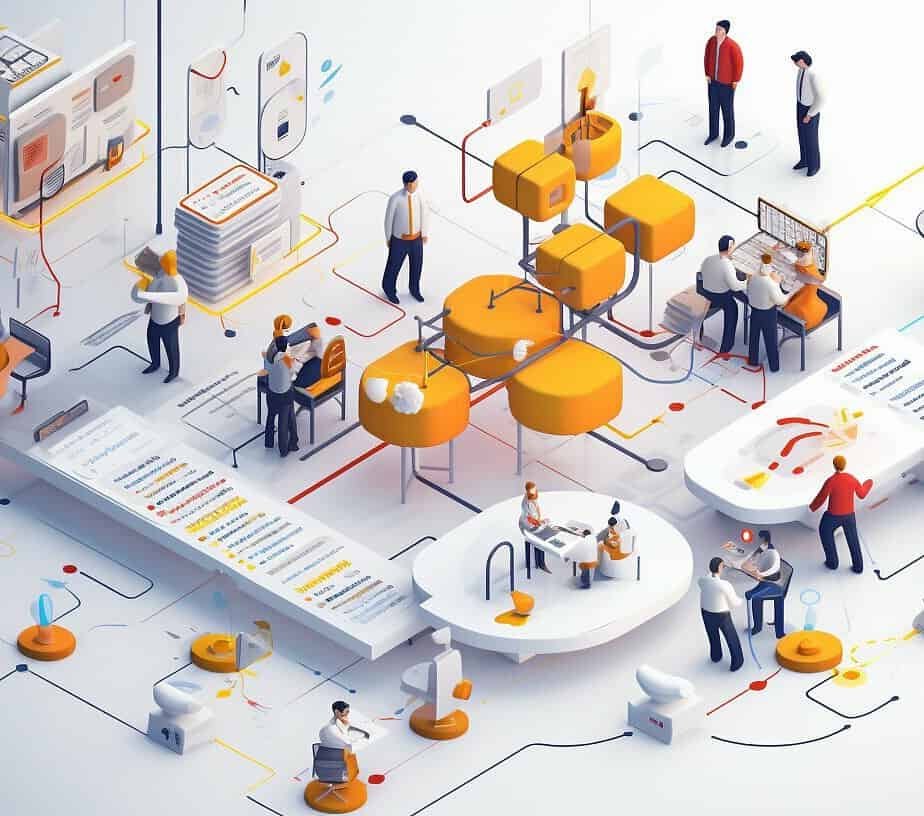


0 Comments