Do Chromebooks work well for software development? Does it require special software to run? Are Chromebooks actually useful for software development?
The above questions are regularly being asked on Chrome-related subReddit pages.
The fact that this question appears on a lot of such forums makes me think it’s a common one. Those interested in computing have found Chromebooks to be a great alternative to the usual Windows and Mac laptops.
Developers have long been able to program with Chromebooks, but they may have had difficulty doing so in the past.
Fast forward to now, Chromebooks have become more powerful than ever.
It is the ideal device for users who wish to escape Microsoft’s buggy Windows 10 updates.
But where do you begin? What’s the most efficient way you can code on your Chromebook? In this guide, we’ll answer these burning questions and more.
Do Chromebooks Work Well For Coding?
Back in 2011, Google made a genius move when it announced its first Chromebook.
The notion of cloud computing and storage was just starting to catch on.
As well as observing the trend, Google advanced it (same as Samsung and Asus) and capitalized on it before anyone else.
It’s been almost a decade since Chromebooks first appeared, and yet they weren’t particularly suitable for software development.
A lack of support from the software development community, limited hardware, or the target market may have been responsible for its failure.
Adding Linux support to Chromebooks has undoubtedly increased their accessibility to developers, so that creating software on Chromebooks may be as simple as it is on other platforms.
What is Linux?
As with Chrome or any other application on Chrome OS, Linux runs as a window on top of it.
Chromebooks are running Linux within a virtual machine designed specifically for them.
An open-source operating system group based on the Unix system.
Since developers who work on Linux and Mac machines are familiar with the Linux command line, they can easily use a Chromebook as a second machine.
Also, Linux-based computers are a good choice for people who plan to start programming on Chromebooks before upgrading to other platforms.
Linux skills can be transferred easily to both Mac and Linux environments.
Programming is made easier by the use of cloud computing in Chromebooks.
A Chromebook with Linux support should allow you to test, create, and run Android and web apps for smartphones, tablets, and laptops.
A cloud-based editor should likewise let you use popular editors, code in your preferred language, and launch projects
Before Installing Linux Please Check…
If the Chromebook can run Linux, that is an important consideration when considering its suitability for programming.
Remember that for a true Chromebook experience, you should choose one with an Intel processor.
It is best to go for a Chromebook with an ARM64 processor, 4 GB of RAM, and a 32 GB hard drive.
Many other Chromebooks also support Linux, so a quick search can tell you whether they do or not.
How To Enable Linux To Code On a Chromebook
The free and uncluttered perception of Linux makes it a preferred operating system for most coders.
Having Linux enabled on your Chromebook will allow it to become a fully functional coding machine.
It was necessary to use the Chromebook development mode or install Crouton to use Linux a few months ago.
This has changed now that Linux is available as part of the normal setup. It is much more user-friendly.
How To Install Linux:
- Step 1: Hover the mouse to the pop-up menu, click on the gear icon next to the clock.
- Step 2: Go to the left panel and select Linux.
- Step 3: In the Linux section, click the Toggle On button on the main screen.
- Step 4: A new screen will appear. Click ‘Install’.
Installing Linux on your Chromebook will take only a few minutes.
A Linux terminal screen will appear afterward.
Download and install Linux applications via the Linux terminal.
If you have a Chrome browser, type Linux or Terminal into the search box to get to a Linux terminal.
You can then modify the settings.
Choosing Your Coding Environment
There are many good coding environments, but you may want something completely different depending on what you’re doing.
We will explain how to install VS Code in this article, which allows you to program in many different languages.
Install VS Code
- Go to the Visual Studio Code Download page.
- Next, choose the correct package based on your Chromebook:
- Select the .deb version 64 bit for Chromebooks running Intel or AMD chips.
- In that case, choose the .deb package instead in the variant ARM64 if your Chromebook runs an ARM64 chip.
Code on a Chromebook: Tips for Optimal Performance
Update Your Chromebook:
You’ll need a Chromebook that’s up-to-date before you begin configuring the Linux environment.
- You’ll find the “About Chrome OS” option at the bottom of your home screen.
- Click “About Chrome OS”. The “Check for updates” button will appear in the next section.
- If any updates are required, click on “Check for updates.”.
Understand the Intricacies of Chrome OS
Learn to utilize some of the more subtle and intricate features of Chrome OS to streamline your workflows.
Windows can be snapped into place, apps can be quickly run from your shelf using the alt key, you can clear your Chrome notifications quickly, run a Linux terminal and install and run terminal apps, etc.
Take Google Chrome OS with a grain of salt. You will be able to customize it, modify it, and use it like a pro. Chrome OS’ coding experience will be enhanced with this.
Recognize your resources
Almost thirty versions of the Chromebook have appeared since its initial release in December 2010.
The specifications and capabilities of Chromebooks vary widely.
These include touchscreen models as well as Chromebooks with USB-C ports.
It is still important to note the hardware specs of your laptop.
By doing this, you’ll be able to see what limitations your new Chromebook has, as well as what you need to add or change to make coding a little easier.
Some IDEs and tools require specific systems to function.
Other Alternatives Can Be Used to Code on a Chromebook:
- Shift edit: The editors includes PHP, Ruby, Java, HTML, CSS and JavaScript capabilities, FTP integration and Dropbox integration! An IDE should have everything that you’re expecting, from syntax highlighting to handling.
- Cloud9: Further, Bitbucket and Github are integrated as two of the most popular web-based hosting services.
- Codeanywhere: Using Codeanywhere, you can code wherever you are. The servers, files, and everything you left behind will all be there for you to see once you install Codeanywhere in Chrome.
Is IVPN Compatible with Chromebook for Coding Purposes?
IVPN is indeed compatible with Chromebook for coding purposes. With its impressive range of features and enhanced security protocols, IVPN ensures a seamless and secure coding experience. In an ivpn review, users have expressed satisfaction with its usability on Chromebooks, making it an ideal choice for developers and programmers seeking a reliable VPN solution.
Conclusion
Chromebook could be enough to get you started on coding but if you are taking seriously your coding journey you should look for a more robust system that can also last you a few years. Check out our post on Best Laptops for Hacking, great options on other hardware to code on.



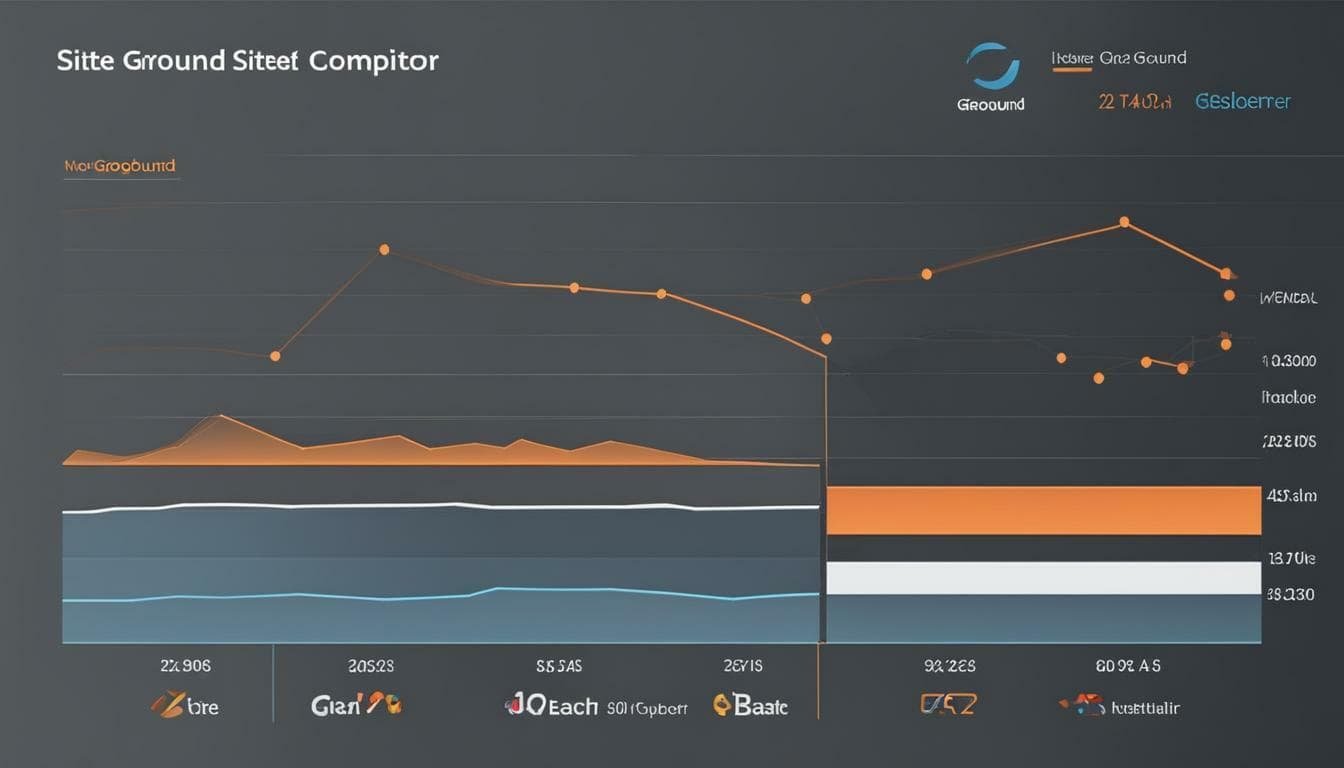
0 Comments