What is Storyboard?
The storyboard is a graphic representation of your movie or a video, it determines what you are going to show in the video, which is represented in the shots with the pictures and comments.
That shows what is going to happen in the video or a scene and what is being said in the script.
In a nutshell, Storyboard is considered a road map when you make a video.
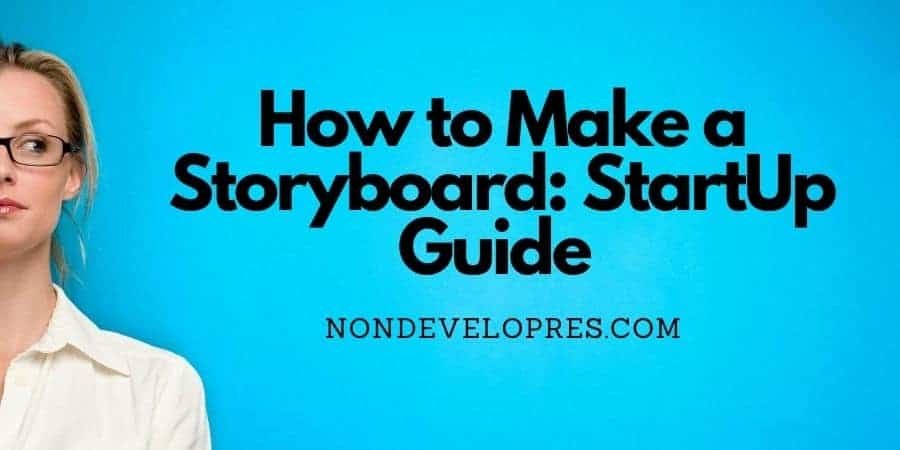
The storyboard includes the basic elements
Drawing, sketches, and images that are used for the illustration of characters or subjects
Dialogue that represents the description of the shot
Shot specs – shot size, lens length
Arrows are used to show the movement of the camera and the motion of the characters.
When you are going to make a video for your professional purpose it requires great planning and input to give head to your plan.
The storyboard is a sketch that helps your team to understand your idea and vision more clearly as it gives a visualization of what is going to happen in the video.
The storyboard is not only the best way to share your vision with your team but it also assists you to make your production a much easier task and saves your time in revisions.
How can you create a Storyboard?
Are you ready to create your storyboard?
Then roll up your sleeves to dive into the steps involved in creating a Storyboard.
Creating a Storyboard includes 9 steps.
1. Mark up Your Screenplay
If you are going to create a storyboard, the very first step of creating a storyboard is marking up your screen. Marking up a screenplay is known to be a script breakdown.
if you look back, two decades ago the Script was marked with highlighters, and markers, on a printed script, after that the highlighted copies of the script were distributed among the production staff.
In this era of technology, today, you can use software to breakdown the down script.
Breaking down the script identifies the element that is required for the film production and budget, the elements are: Props, wardrobe, locations, and livestock, all of these elements affect what should be included in your storyboard.
You may use StudioBinder to break down your script, just import your script on StudioBinder, it will automatically line up all of your scenes-that is good!
2. Determine your aspect ratio
Aspect Ration describes the size of the image whilst creating your storyboard you must have to determine how the image looks on multiple platforms for example on a computer, laptop, or on mobile screen.
The most common aspect Ratios are going to be listed to help you to get a gist of what ratio is useful for you to being adopted.
Most Common Aspect Ratios
- 1:1 (good for Instagram and Facebook)(square videos)
- 4:3 (TV Standard)
- 3:5 (35mm digital SLR Format)
- 16:9(TV and online videos)
You can just click on the Studiobinder and have a preview of how the different industry-standard Aspect Ratios look. You can pick any of them according to the demand of your project.
When you are creating a storyboard, determine the number of frames on your Storyboard according to the length of your scenes, the scene with a lot of actions may require 3 or 4 frames in a row, whilst, with the slow-paced scenes, 2 are 3 panels could be a better choice for the detailed work of each image.
Just Keep this in mind!
Whichever Aspect Ratio you are going to choose, you will have to create your storyboard with the same image.
3. Sketch out your subjects
Once you have done with the determination of the Aspect Ratio, the next step comes of making the sketch your subjects in the process to create a storyboard.
How can you sketch subjects that carry two schools of thought, number 1 consider your skills.
Yes, if you do think you are a good artist yourself, then go for sketching on your own.
How sad! If you can not sketch, you will have to hire a professional and consume a huge amount of money.
Not at all!
The second option is, You can use drawing apps and sketch programs to draw images.
The Storyboard Software and app can be used for this purpose.
Cut-outs can also be a good option while visualizing the characters in your storyboard.
You can take images from movies and TV shows, and reusing the images in your storyboard can save you a great deal of money in the process of creating your storyboard.
4. Draw a Background
To create a storyboard you will need to draw a captivating background to capture the attention of your viewer.
The background of your storyboard could be simple, complex, or elaborate.
Many software can be used for creating a background or you can even practice your sketching skills.
5. Add Arrows for motion
Arrows in the storyboard indicate the movement or motion of the characters, objects, and subjects.
To create the storyboard, the addition of arrows tells the viewer what is happening and what is moving in the picture.
You can add arrows in the image of your storyboard in a video storyboard or a movie storyboard.
Arrows refer to the direction of the characters within the frame if they are coming towards the camera or going away from the camera.
The different directions in the image clarify the meaning of the illustration of the picture in the storyboard.
6. Add Camera Movement
Creating the storyboard is all about adding the arrows in the storyboard.
As arrows illustrate the motion of characters similarly arrows indicate the Camera Movement in the storyboard and Camera Movement determines the tilt and boom of the camera and indicates where and how the camera will move and what we will have focus on!
When you will add Camera Movements to the storyboard don’t forget to select the shot size, shot type, and lens details as well.
7. Add shot numbers
If you are creating a storyboard without any software then it requires you to add sequential shot numbers to prevent any confusion for the visualization.
Once you add a shot number Give it a second look to avoid Human Error and you must make sure that all of the shot is in the sequence.
When you use Studiobinder to create a storyboard then don’t worry about adding Shot Numbers because Studiobinder automatically adjusts and updates shot numbers, camera specs, and scene numbers.
If you do not add the shot numbers it will be a great difficulty for your viewers to understand and get the reference of the scenes to the shots. So, consider it a vital step to create a storyboard.
Never forget to use the label for the shots that are being used more than one time in a different storyboard.
8. Rinse and repeat
Now you are familiar with the process of creating the storyboard now can rinse and repeat the pattern for creating as many storyboards as you want to create for different scenes.
9. Organize and share Storyboard
Congratulation! You have finally created your storyboard, now it is the time to share it with your team members.
If you have used spreadsheets, photocopies or loose images then you will have to give it a final touch by organizing it.
Sharing it is only a few clicks!-only if you have used Cloud-Based Storyboard software.
So that’s pretty much what you need to know about how to make a storyboard, creating a storyboard can be a lot of fun but also a lot of work so here are the 10 best tools that I could find to help you on your task.
10 best Tools and Software for Creating a Storyboard
You can create your storyboards offline or online by using the software and apps, Some of them are shortlisted for your convenience.
1. StudioBinder
The amazing StudioBinder with an easy user interface costs you zero for the first 10 frames/panel and then cost only $29.
With an online Studiobinder storyboard solution here you have just to upload the images and there you have got your storyboard!
How Amazing! 🙂
2. ShotPro (IOS)
Another solution is to create a storyboard or a pre-visualization. Its price is $39.
Once you purchase ShotPro, add a Structure in it that allows you to scan real-life objects and locations and you can import them as 3D objects in your storyboard.
How interesting!
3. Camera Storyboard
Camera Storyboard is an interactive scene layout tool that can be used for both photography and videography.
To create your storyboard you have to follow a certain pattern, Go to Camera Storyboard, and add scene objects according to the requirement of your project. Like people, images, sun, and scenery.
You can enjoy the features of Camera Storyboard’s sun app too with the lowest price of $10.
4. Procreate
I know it Sounds Funny.
Procreate is incredible software, with its innovative features containing 136 brushes with customizable features that allow you to create beautiful animations, fascinating sketches, and amazing illustrations.
You can buy it only for $10
5. TVPaint
TVPaint is used by professionals and schools. This is an aiming platform with its promising features it allows you to create your storyboard with 2D animation.
It also provides you with training courses on how to operate it for personal and professional purposes.
6. Adobe Photoshop
adobe photoshop is created by Adobe, which portrays your sketches as actual pictures. With its advanced features, you can create hundreds of your storyboards.
Price $ 49- $239
I know very expensive.
7. Make a Storyboard
Make Storyboard is a free assembly tool allowing you to organize images and sketches. You can use it on many devices, including mobile phones, laptops, tablets, etc.
8. Storyboard Composer
With the Storyboard Composer, there is no need to do sketching and drawing using a pencil or paper, for creating moods or vision boards.
it is all about existing with the features creating animations and making it easy to add arrows and movement of the camera.
Price $ 15
9. Toon Boom Storyboard Pro
It requires an expert to operate with Storyboard Pro, which is a professional software developed by Toon Boom.
It contains animated and live boards, you can purchase it for $59, and lifetime access may cost you $999.
This one is a lot of fun.
10. Frameforge
Frameforge with offers of several bundles of different levels.
With the advancement of the level of Framefogre the complexity and prices increase.
Its price range begins from $399 and ends at $899.
What Are Some Pro Tips for Learning to Storyboard?
When aiming to learn professional storyboarding, there are several pro tips you can follow to enhance your skills. Firstly, practicing sketching consistently helps develop your drawing abilities. Additionally, studying existing storyboards from movies or comics can provide valuable insights into effective storytelling techniques. Finally, actively seeking feedback and iterating on your work will improve your storyboarding proficiency over time.
So to wrap things up here is what I have to say.
We have pondered the light on the basic features and elements that must be included in creating a storyboard.
You can create hand-drawn storyboards too, but it may require you great effort and expertise, for your ease we have listed above the most innovative software that is built with automation and customization, allowing you to create your storyboard with less time, and less effort-but with a larger budget! Might Be!
Last but not least when you are going to make a storyboard make sure that your story is logical and coherent and never forget to pick up a theme.




0 Comments