Welcome to my easy guide on Getting Started with KVM Switches! If you’re new to the world of KVM switches, then this guide is for you. KVM switches are devices that allow you to control multiple computers from a single keyboard, video display, and mouse (KVM). They’re designed to make your workspace more efficient and improve productivity by reducing clutter and streamlining workflow.
Whether you’re a gamer, a tech-savvy professional, or just someone looking to make their workspace more organized, KVM switches are an excellent solution. In this guide, I’ll take you through the basics of KVM switches, how to choose the right one, and how to get set up and started.
Key Takeaways
- KVM switches allow you to control multiple computers from a single keyboard, video display, and mouse, making your workspace more efficient and organized.
- Choosing the right KVM switch involves considering factors such as the number of devices to connect and compatibility with your computer systems.
- Installing and configuring a KVM switch requires following step-by-step instructions and troubleshooting common issues.
- KVM switches can enhance efficiency by streamlining workflow, improving multitasking capabilities, and saving time and effort for users.
- Ensuring compatibility between KVM switches and various devices requires understanding compatibility with different operating systems, hardware requirements, and potential limitations.
Understanding KVM Switches
Now that we have a basic idea of what KVM switches are and how they work, let’s dive deeper into their benefits. KVM switches provide numerous advantages, including improving productivity, reducing clutter, and enhancing workspace organization.
Firstly, KVM switches help to improve productivity. By allowing users to switch between devices seamlessly, without the need to physically switch cables or change input settings, KVM switches can save time and effort. They also reduce the need for multiple monitors, keyboard, and mouse setups, which can be time-consuming to navigate.
Secondly, KVM switches can reduce clutter by eliminating the need for multiple sets of peripherals. With a KVM switch, users need only one set of keyboard, mouse, and display, even if they have several devices to control. This can help save space on desks and reduce cable clutter, making workspaces cleaner and more organized.
Finally, KVM switches can enhance workspace organization. With a KVM switch, users can seamlessly switch between devices, which can help keep work organized. Instead of having several monitors and devices cluttering the workspace, users can shift fluidly between them, keeping work separate yet accessible.
Choosing the Right KVM Switch
Choosing the right KVM switch is essential for ensuring that your devices are properly connected and functioning at their best. When selecting a KVM switch, it’s important to consider several factors:
| Factor | Considerations |
|---|---|
| Number of devices | Choose a KVM switch with enough ports to accommodate all of your devices, including any future additions. |
| Compatibility | Check the compatibility of the KVM switch with your computer systems, including operating systems, drivers, and firmware. Some KVM switches may be designed specifically for Windows or Mac systems. |
| Additional features | Consider additional features such as USB hubs, audio support, and hotkey shortcuts for added convenience. |
Before making a purchase, it’s important to do your research and read reviews from other users to ensure that you’re selecting a high-quality and reliable KVM switch that meets your needs.
Installing a KVM Switch
Once you have chosen the right KVM switch for your needs, it’s time to install it. Here is a step-by-step guide to help you through the process:
- Before starting the installation process, make sure to power off all connected devices and unplug them from the electrical outlet.
- Connect the KVM switch to the keyboard, mouse, and monitor using the appropriate cables. Usually, KVM switches come with included cables, but if not, you will need to purchase them separately.
- Connect the devices you want to control with the KVM switch to the designated ports on the switch. Be sure to check the compatibility of your devices with the switch before connecting them.
- Power on the devices and the KVM switch.
- If your KVM switch has an on-screen display (OSD), use it to configure the switch settings. This may include setting up hotkeys, adjusting display settings, and configuring audio and USB devices. Check the manual for your specific switch for detailed instructions.
- Test your setup by switching between devices using the KVM switch. Ensure that all devices are functioning properly.
If you encounter any issues during the installation process, consult the troubleshooting section of your KVM switch manual or contact technical support for assistance.
Configuring Devices with a KVM Switch
Now that you have your KVM switch set up and connected to your devices, it’s time to configure them for optimal use. Configuring devices with a KVM switch is simple and straightforward, allowing you to seamlessly switch between connected devices and improve your workflow.
To switch between devices, you can use the KVM switch’s manual buttons or hotkey shortcuts. Refer to your KVM switch’s user manual for specific instructions on how to do this. Some KVM switches also have additional settings that can be configured to enhance your user experience.
One such setting is the scan interval, which determines how often the KVM switch switches between devices automatically. This can be useful for those who need to constantly switch between connected devices. You can also adjust the mouse movement speed and set up audio and microphone switching to suit your needs.
It is important to note that some KVM switches may require additional software installation to enable advanced features such as hotkey shortcuts or compatibility with certain operating systems. Refer to your user manual or manufacturer’s website for information on software downloads and updates.
Pro Tip: When configuring your devices with a KVM switch, be sure to test all settings and features to ensure everything is working correctly before starting your workday.
Enhancing Efficiency with KVM Switches
Using KVM switches can do wonders for enhancing productivity and efficiency in the workspace. Here are a few ways in which KVM switches can help:
- Streamlined workflow: With a KVM switch, you can switch seamlessly between different devices without the need to constantly move cables or physically switch devices. This helps to streamline workflow and minimize interruptions, which can lead to increased productivity.
- Improved multitasking capabilities: KVM switches allow you to work on multiple devices simultaneously, making it easier to multitask and stay on top of deadlines. You can keep important applications open on all connected devices and easily switch between them as needed.
- Reduced clutter: KVM switches help to reduce cable clutter and free up space on your desk. You no longer need to have multiple keyboards, mice, and monitors cluttering up your workspace, which can help you focus better and make your workspace more organized.
- Increased flexibility: With KVM switches, you can easily add or remove devices from your setup without needing to rearrange your workspace. This gives you more flexibility to adapt to changing work needs and preferences.
Overall, incorporating a KVM switch into your workspace can help you work more efficiently, stay organized, and reduce clutter.
Troubleshooting KVM Switches
While KVM switches can streamline workflow and improve productivity, they may encounter technical difficulties from time to time. Here are some common issues users may face and how to troubleshoot them.
Problem: Devices are not connecting to the KVM switch.
Solution: Check that all cables are properly connected and secure. Ensure that the KVM switch is compatible with the devices being connected and that the devices are turned on and functioning correctly.
Problem: Devices are not responding to the KVM switch.
Solution: Check that the correct device is selected on the KVM switch and that it has been properly configured. Try using hotkey shortcuts to switch between devices and ensure that the KVM switch is not experiencing any connectivity issues.
Problem: Display resolution is incorrect.
Solution: Adjust the display settings on the connected devices and ensure that they are compatible with the KVM switch. Check that the correct display settings have been selected on the KVM switch and that any necessary drivers or software have been installed.
Problem: Audio is not working.
Solution: Check that the audio cables are properly connected and that the audio settings on the connected devices are configured correctly. Ensure that any necessary drivers or software have been installed and that the KVM switch is compatible with the audio equipment.
By following these troubleshooting tips, users can quickly resolve technical issues and continue enjoying the benefits of using KVM switches in their workspaces.
Ensuring Compatibility with KVM Switches
It is essential to ensure that the KVM switch you choose is compatible with your devices and operating system to avoid compatibility issues. Here are the key factors to consider:
Operating System Compatibility
Ensure that your KVM switch supports your operating system, whether Windows, Mac, or Linux. Make sure to check the manufacturer’s website for the latest drivers and compatibility information.
Hardware Compatibility
Verify that your KVM switch is compatible with your computer’s hardware, including the monitor’s resolution and refresh rate, keyboard and mouse compatibility, audio support, and USB ports.
Limitations
Some KVM switches may have limitations that users need to be aware of, such as maximum resolution support, USB device compatibility, or the number of devices that can be connected simultaneously. Check the manufacturer’s specifications to avoid any surprises.
Additional Considerations
Other factors to consider when choosing a KVM switch include the number of devices to connect, the distance between devices, and the additional features you may need, such as hotkey shortcuts and remote control access.
Quick Start Guide for KVM Switches
If you are ready to get started with KVM switches, here is a quick and easy guide to help you set up your device:
- First, ensure that your KVM switch is compatible with your computer system and devices. Check the manufacturer’s specifications if you are unsure.
- Connect the KVM switch to your devices by plugging in the provided cables. Ensure that all connections are secure and tight.
- Turn on the KVM switch and all connected devices. Wait for them to fully boot up.
- You can now switch between devices using the designated switch button or hotkey shortcut. Refer to the manufacturer’s instructions for specific details.
- Configure additional settings, such as resolution and audio, as desired. These settings can usually be accessed through the KVM switch’s menu or software.
- If you encounter any technical difficulties, refer to the user manual or manufacturer’s website for troubleshooting tips and solutions.
With these simple steps, you can easily set up and start using your KVM switch to enhance your workspace organization and productivity.
Section 10: Conclusion
Throughout this guide, I have provided a comprehensive overview of KVM switches and how they can benefit users in various settings. KVM switches offer a convenient solution for managing multiple devices with ease, reducing clutter, and improving productivity in the workspace.
By using KVM switches, users can seamlessly switch between multiple devices without the need for additional monitors, keyboards, and mice. This results in a streamlined workflow and more efficient use of workspace, saving time and effort for users.
When choosing a KVM switch, it is important to consider compatibility with your devices and the number of devices you plan to connect. Installing and configuring a KVM switch is straightforward, and troubleshooting tips are available to address any technical difficulties.
In conclusion, KVM switches are an essential tool for any workspace that requires management of multiple devices. They offer numerous benefits, including enhanced efficiency, improved organization, and streamlined workflow. With this easy guide, you can easily get started with KVM switches and experience the benefits they offer.
What Are the Benefits of Using KVM Switches in Virtualization Solutions?
Kvm technology virtualization solutions offer several benefits for businesses. They allow users to operate multiple virtual machines through one physical keyboard, video, and mouse setup, enhancing efficiency and reducing equipment costs. KVM switches also provide secure data transmission and enable seamless switching between systems, boosting productivity and flexibility within virtualized environments.
FAQ
Q: What are KVM switches?
A: KVM switches, or keyboard, video, and mouse switches, allow users to control multiple computers or devices using a single set of peripherals. They enable users to switch between connected devices seamlessly.
Q: Who can benefit from using KVM switches?
A: KVM switches are beneficial for individuals or organizations that need to manage multiple computers or devices simultaneously, such as IT professionals, gamers, video editors, and professionals working with multiple systems.
Q: What are the benefits of using KVM switches?
A: Using KVM switches helps reduce clutter and cable mess, enhances workspace organization, improves productivity by allowing quick switching between devices, and saves costs by eliminating the need for multiple peripherals for each system.
Q: How do I choose the right KVM switch?
A: When choosing the right KVM switch, consider factors such as the number of devices you need to connect, compatibility with your computer systems (including operating systems and hardware requirements), and additional features you may require, such as audio support or USB sharing.
Q: How do I install a KVM switch?
A: To install a KVM switch, begin by connecting the appropriate cables from the switch to your devices. Then, configure any necessary settings, such as hotkey shortcuts or port assignments. If you encounter any issues during the installation process, refer to the troubleshooting section for assistance.
Q: How do I configure devices with a KVM switch?
A: Configuring devices with a KVM switch is straightforward. Simply connect your devices to the corresponding ports on the switch and use the switch’s controls to switch between devices. You can also configure hotkeys or utilize software provided by the KVM switch manufacturer for additional customization.
Q: How can KVM switches enhance efficiency in a workspace?
A: KVM switches enhance efficiency by streamlining workflow, allowing users to switch between devices quickly, and improving multitasking capabilities. They eliminate the need to physically switch keyboards, monitors, and mice, saving time and effort.
Q: What should I do if I encounter issues with my KVM switch?
A: If you encounter issues with your KVM switch, refer to the troubleshooting section for common problems and solutions. Check your connections, ensure compatibility with your devices and systems, and contact the manufacturer’s support if necessary.
Q: How can I ensure compatibility with KVM switches?
A: To ensure compatibility with KVM switches, check the system requirements specified by the manufacturer. Verify compatibility with your operating system, hardware specifications, and any specific device requirements. This will help avoid compatibility issues and ensure optimal performance.
Q: Is there a quick start guide available for KVM switches?
A: Yes, we provide a quick start guide that offers step-by-step instructions to help you get started with your KVM switch quickly. It covers the essential setup process, including connecting cables and configuring basic settings.


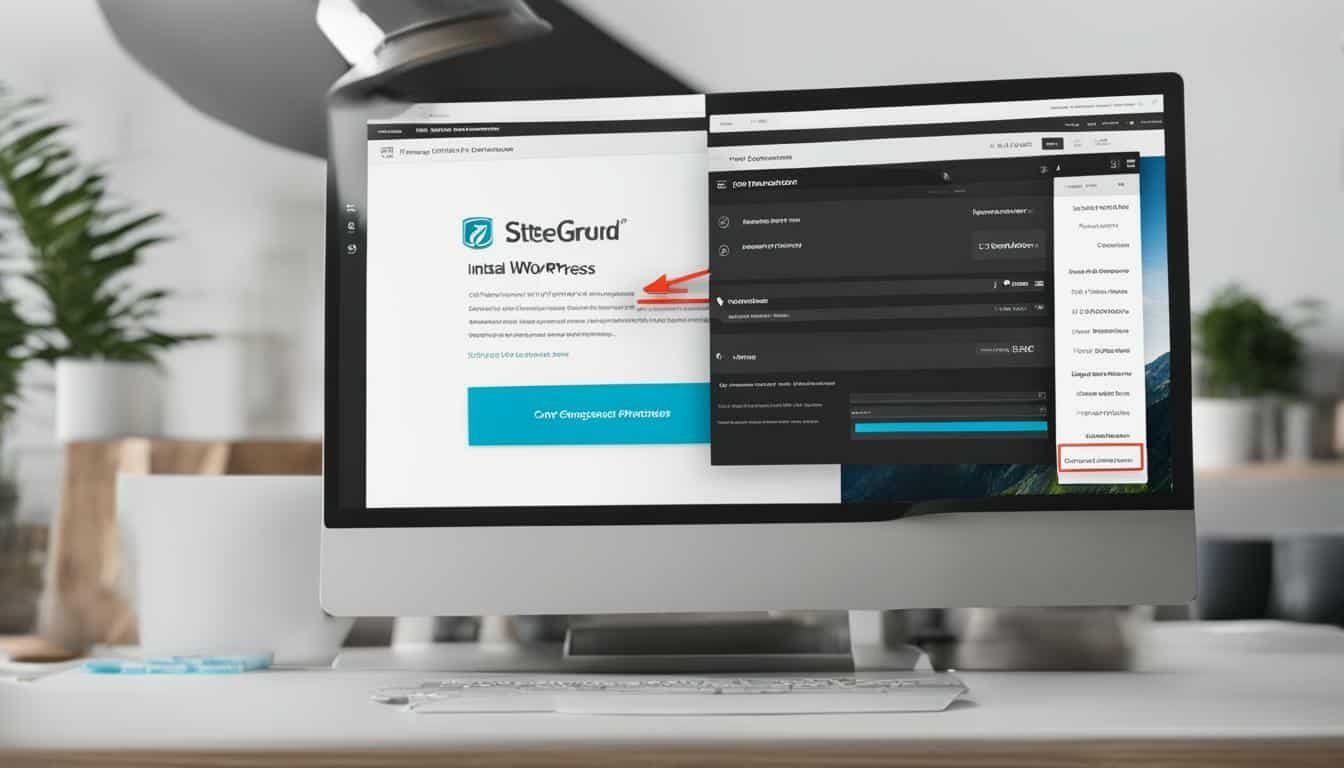
0 Comments